Use the Multi-edit Tool
Editing information for many assets can be tedious, especially when updating multiple assets with the same data. The Multi-edit tool provides a way to select multiple assets of the same type and change them all simultaneously. This is especially useful when multiple assets have had work done to them at the same time so they all have the same information to enter. The Multi-edit tool is available in the Drainage Structure, Sidewalk, and Sign Modules.
The Center for Technology & Training (CTT) recommends running a backup prior to making a large data change using the Multi-edit tool.
Edit Multiple Road Segments
The Roadsoft multi-edit interface is different between the Road Module and the other modules containing this feature. These instructions are specific to the Roads Module only. See the Edit Multiple Road Segments section of this document for help with drainage structure, sidewalk, sign, or support multi-editing.
With the Road layer visible and active:
Select a group of road segments, or select road segments using a saved filter.
For instructions on selecting assets, see Use the Map Interface.
For instructions on using filters, see Use the Filter Builder.
Select the View Module button from the Map Tool Options.
Select the Multi-edit button.
Select the desired group of road segments.
Current PR – Only edits road segments with the same Physical Reference (PR) number.
All Segments – Edits all selected road segments.
Select the PR drop-down list to select a group of road segments with the same PR number to edit.
Select the desired data category link  from the Inventory and Surface data groups.
from the Inventory and Surface data groups. 
Select desired data fields to edit them. 
For a full list of fields in the Road Module, see Edit Road Data.
The road segment list at the bottom of the window highlights edited fields in bold. However, it will still display old information until the changes are saved.
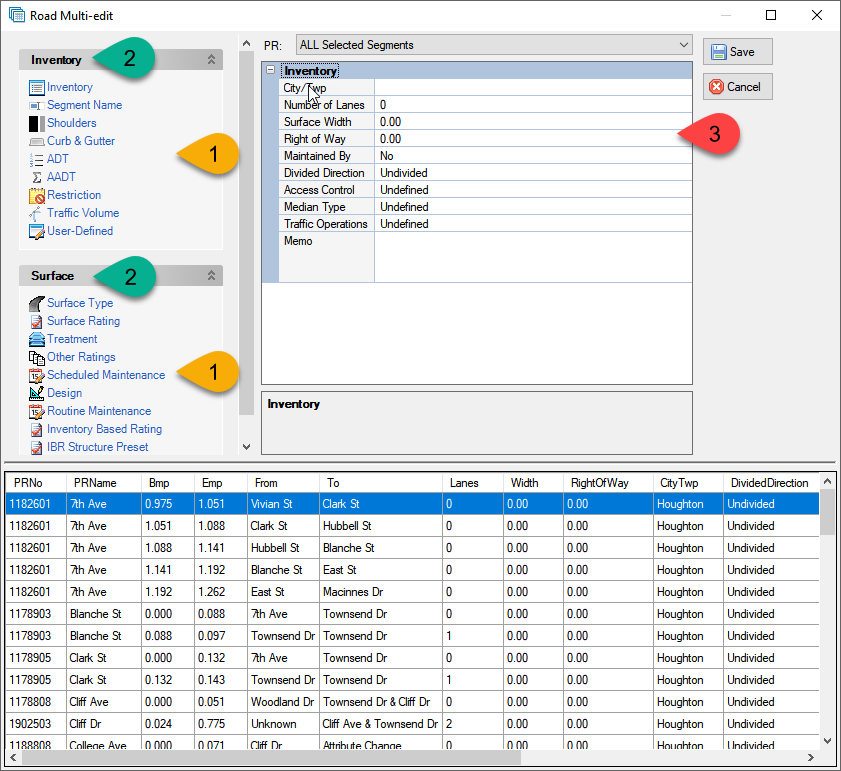
Select the Save button to save any changes, or select the Cancel button to discard them.
Saving changes to the data is permanent; there is no way to undo them. Make sure the Road Multi-edit window has the correct road segments selected and all changed data is correct before saving.
Select the OK button in the Multi-edit window.
Edit Multiple Drainage Structures, Sidewalks, Signs, or Supports
The Roadsoft multi-edit interface is different between the Road Module and the other modules containing this feature. See the Edit Multiple Road Segments section for help with road multi-editing.
With the desired asset layer visible and active:
Select a group of assets by either map selection or by using a saved filter.
For instructions on selecting assets, see Use the Map Interface.
For instructions on using filters, see Use the Filter Builder.
Select the View Module button from the Map Tool Options.
Select the Multi-edit button.
The Sign Module has an additional step for selecting whether to multi-edit signs or supports, select the desired option when multi-editing in the Sign Module.
Select the Check Box button  next to assets to include or exclude them from any edits.
next to assets to include or exclude them from any edits.
There is a right-click feature that contains options for checking/unchecking all assets and checking/unchecking the highlighted assets.
Select the Check Box button  next to desired fields to make the field editable.
next to desired fields to make the field editable.
Select desired fields to edit them. 
When there is a plus sign (+) to the left of the field name they reveal more fields when selected.
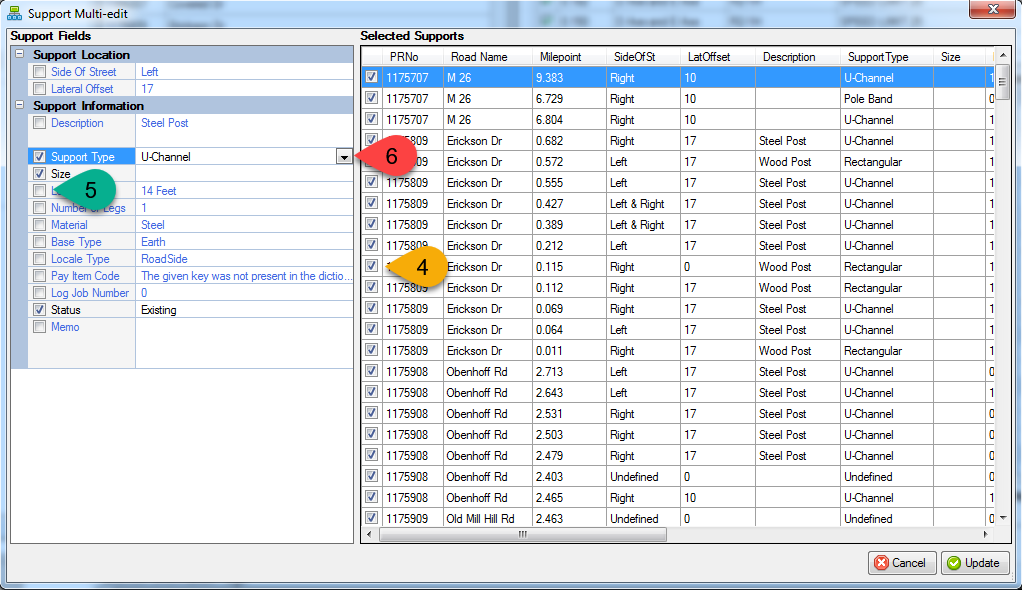
Select the Update button to save any changes, or select the Cancel button to exit without saving.
Saving changes to the data is permanent; there is no way to undo changes once saved. Make sure the Multi-edit window has the correct assets selected and all changed data is correct before saving.
Select the Yes button from the Apply Updates window to update the asset selections, or select the No button to return to the asset multi-edit window.