Optimize a Strategy
The purpose of Strategy Evaluation & Optimization components of Roadsoft is to create and evaluate asset management plans for maintaining pavement assets. Maintenance activities can be directly specified or they can be calculated from budgetary and maintenance activity constraints (optimization).
The component applies deterioration and maintenance at the network level rather than the segment level. When running strategy evaluation and optimization models, the application of treatments in the strategies occur on groups of lane miles as determined by the selected filter, not to individual segments.
The specified filter for a strategy reduces the associated road segments to a summary list of “lane-miles at Remaining Service Life (RSL) value” for each surface subtype in the filter. The filter summary list describes the aggregate, network level, condition of the roads being evaluated. The key assumption is that, taken together, roads will behave as described by their deterioration curve models. To accomplish aging (deterioration), Roadsoft optimization shifts lane-miles to the next lower RSL value. Treatment activities move lane-miles from the treatment trigger range to the treatment reset range.
See Create or Open a Strategy to begin making a new strategy or editing an existing strategy. See Use the Strategy Module Overview for an orientation to the main strategy window. See Compare Strategies for assistance with comparing strategies.
Strategy Evaluation & Optimization only works with Asphalt, Concrete, and Seal Coat pavement types and their associated subtypes.
Optimize a New or Saved Strategy – No Existing Optimization
A new strategy or an existing strategy is required prior to running an optimization. See the Optimize a Saved Strategy – Existing Optimization section of this document for assistance with currently optimized strategies.
No checkmark is present in the Opt (optimized) column of the Strategy form when there is no existing optimization for the strategy.

For newly created or saved strategies without existing optimization:
Select Optimize from the options in the Strategy Module window.
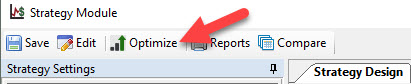
The Optimize Design tab opens in the center of the Strategy Module adjacent to the Strategy Design tab in read-only mode. The Optimize Design form has two additional tabs: Treatment Selection and Budgets.
Complete the Budgets and the Treatment Selection in the Optimize Design form.
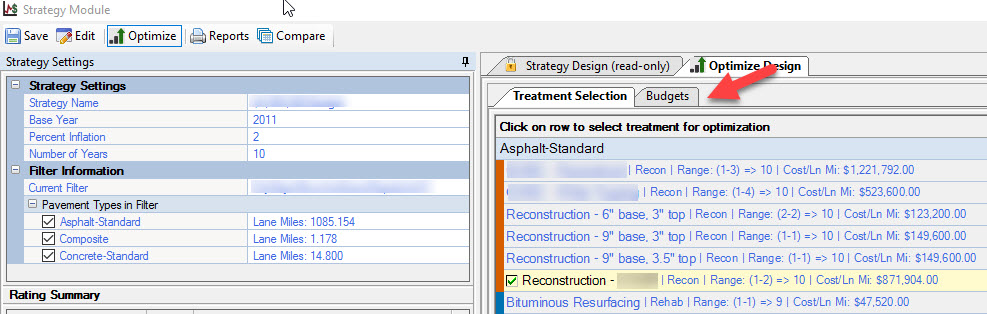
Treatment Selection – Select the desired treatment(s) for the new optimized strategy by clicking once on the treatment(s).
Treatment Selection occurs in the Treatment Selection tab by selecting treatments within a surface subtype group to use the treatment in the strategy. Only treatments that are visible or previously selected for the strategy appear in the list. See Set Treatment Visibility for more information on making treatments visible in the Treatment Selection area.
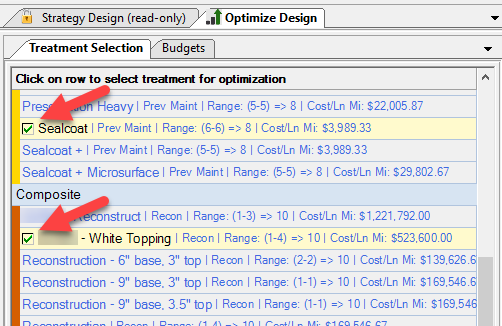
Budgets – Enter the desired budget for the new optimized strategy. See the Set Budget Constraints section at the end of this document for more information on setting budgets for the strategy optimization.
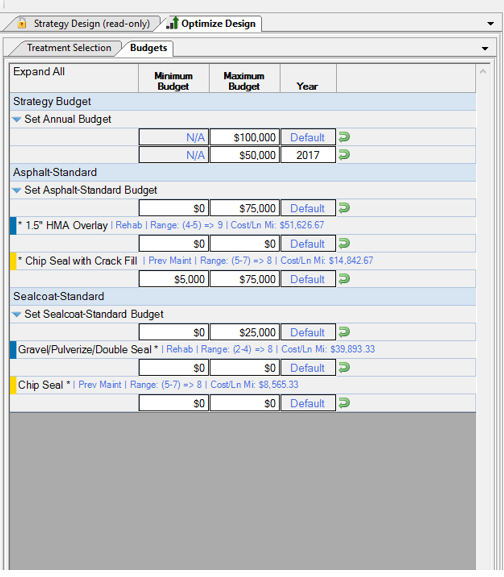
Strategy Budget sets the total annual spendable amount for the strategy.
Treatment Budget sets the spendable amount by treatment.
Maximum Budget sets the maximum spendable amount.
Year Selection sets the year for a treatment or strategy.
Multiple Budget Records allows the addition of multiple budgets.
Editing data in the Optimize Design form automatically generates an updated strategy in the Strategy Design form. The Strategy Design form charts (located on the right side of the Strategy Module) also automatically reflect any changes made to the strategy.
Select Save from the options in the Strategy Module window to keep the optimized strategy.
Enter a name for the optimized strategy in the Strategy Name window.
Optimize a Saved Strategy – Existing Optimization
Use the Strategy Module to use the Linear Program (LP) optimization capability for calculating a plan from budgetary and treatment constraints. The program constructs a set of treatments that produces the maximum average Remaining Service Life for the strategy’s segments as a group. The calculation completes on a year-by-year basis.
For saved strategies with existing optimizations, the existing optimization and Strategy Design is editable by directly editing the Treatment Selection and/or the Budgets. The associated Strategy Design automatically updates according to the changes made in the Optimize Design. See Design a Strategy for help creating and editing strategies.
Optimized saved strategies open automatically with the Strategy Design marked read-only and the Optimize Design tab open. For generalized help with the Optimize Design features, see Optimize Design Overview.
A checkmark in the Opt (optimized) column of the Strategy form indicates a saved optimized strategy.

With a saved optimized strategy open, edit the existing optimization:
Edit the Budgets and the Treatment Selection in the Optimize Design form.
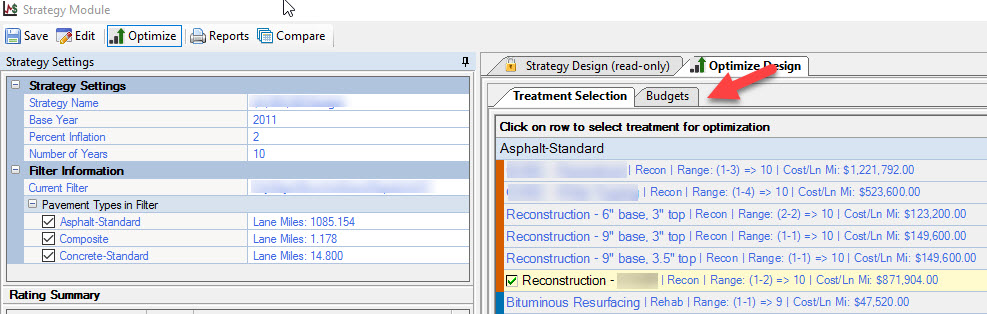
Treatment Selection – Edit the desired treatment(s) for the existing optimization by clicking once on the treatment(s).
Only treatments that are visible or previously selected for the strategy appear in the list. See Set Treatment Visibility for more information on making treatments visible in the Treatment Selection area.
Budgets – Edit the budget for the existing optimization. Enter the desired budget for the new optimized strategy. See the Set Budget Constraints section at the end of this document for more information on setting budgets for the strategy optimization.
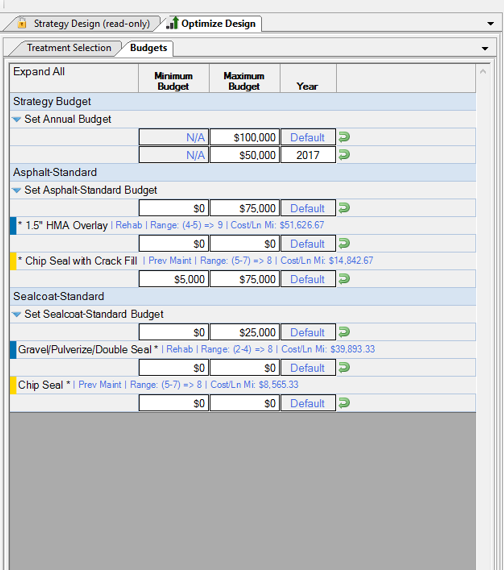
Strategy Budget sets the total annual spendable amount for the strategy.
Treatment Budget sets the spendable amount by treatment.
Maximum Budget sets the maximum spendable amount.
Year Selection sets the year for a treatment or strategy.
Multiple Budget Records allows the addition of multiple budgets.
Editing data in the Optimize Design form automatically generates an updated strategy in the Strategy Design form. The Strategy Design form charts (located on the right side of the Strategy Module) also automatically reflect any changes made to the strategy.
Choose a save option.
Select Save from the options in the Strategy Module window.
Select the OK button without making changes to the strategy name to save the strategy with the existing name or select the Cancel button exit without saving.
Select Save from the options in the Strategy Module window.
Enter a new name in the Strategy Name field.
Select the OK button to save the strategy with the new name or select the Cancel button exit without saving.
Additional edits to the selected optimized strategy result in a Save As selection option after selecting Save from the main menu.
Manually Edit a Strategy Design – Disable Optimization
Strategy Designs are editable on saved optimized strategies, but the existing optimization is first disabled. Once a strategy’s optimization is disabled, it is no longer marked as “optimized” until a new optimization is started. For saved strategies with existing optimizations, the existing optimization and Strategy Design is also editable by directly editing the Treatment Selection and/or the Budgets. See Optimize a Saved Strategy – Existing Optimization section of this document for additional information.
With an optimized strategy open:
Select Optimize from the options in the Strategy Module window to deactivate the optimization to allow direct editing of the strategy design.
Select the Yes button to continue with deactivating the optimization, or select No to return to the Optimize Design form.
Edit the Strategy Design as desired. See Design a Strategy for additional help.
Choose a save option.
Select Save from the options in the Strategy Module window.
Select the OK button without making changes to the strategy name to save the strategy with the existing name or select the Cancel button exit without saving.
Select Save from the options in the Strategy Module window.
Enter a new name in the Strategy Name field.
Select the OK button to save the strategy with the new name or select the Cancel button exit without saving.
Apply a new optimization if desired.
Clear Optimized Budgets
When changes to a budget on an optimized strategy are necessary, clearing the budget is preferable rather than deactivating the entire optimization. See Manually Edit a Strategy Design – Deactivate Optimization. Clearing the budget does not change the Treatment Selections.
With an optimized strategy open:
Select the Edit button.
Select the Clear Optimize Design Budgets option.
Select the Yes button to clear the budgets or select the No button to stop the clearing process.
Set Budget Constraints
Setting budget constraints for a strategy optimization occurs in the Budgets tab. There are multiple budget constraint options, all which provide flexibility when creating an optimized strategy.
In the Budget tab, the green arrow icon  provides a list of available actions.
provides a list of available actions.
Budget constraint options include:
An overall annual budget for all years in the strategy.
An overall budget varied by year(s) in the strategy.
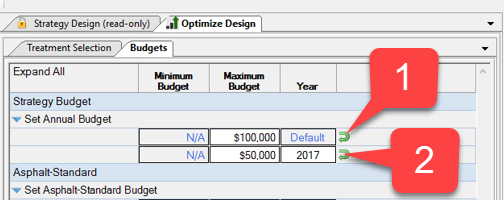
A minimum and/or maximum budget for a surface subtype for all years in the strategy.
A minimum and/or maximum budget for a surface subtype varied by year(s) in the strategy.
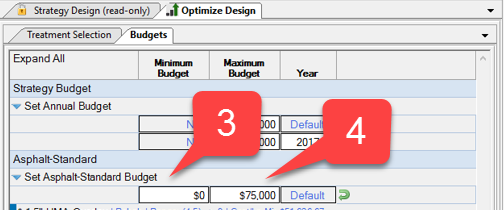
A minimum and/or maximum budget for a treatment for all years in the strategy.
A minimum and/or maximum budget for a treatment varied by year(s) in the strategy.
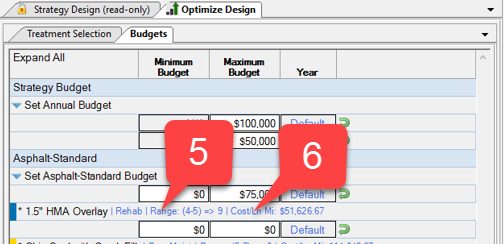
The word ‘Default’ in the Year column means all years not otherwise specified. If Year is ‘Default’, the zero dollar value ($0) in the Maximum Budget column means not applicable (N/A), or not specified. Otherwise, zero dollars ($0) means zero dollars ($0). Budget hierarchy limits the maximum budgets. Subtype budgets limit treatment budgets. Annual budgets limit subtype budgets. To add or edit budget constraint records, fill in the Maximum Budget and/or Minimum Budget fields adjacent to the subtypes and/or treatments to be limited. Use the ‘Default’ value to specify (or not) a value to use for all years in the strategy.
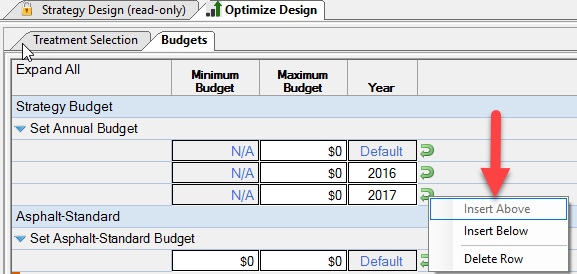
Select Insert Above to add a new record above the currently selected record.
Cannot insert records above the base year.
Select Insert Below to add a new treatment record below the currently selected record.
Select Delete Row to delete the currently selected treatment record.
The Default record is not removable.
Strategy entries are not saved until the Save option is selected from the main menu.