Roadsoft LDC Garmin GLO2 Bluetooth GPS Receiver Setup
The Garmin GLO2 Bluetooth GPS receivers can be configured to work with the Laptop Data Collector (LDC).
Connect LDC to Garmin GLO2 via Bluetooth
Once the Garmin GLO2 has been configured via wifi, connect via Bluetooth to use it with the LDC.
Open Windows Settings.
Scroll down and select “View all devices”.
Turn on Bluetooth if not already turned on
Click the “Add device” button.
Click Bluetooth on the Add a Device pop-up window.
Select Garmin GLO2 ###### from the list that appears.
The ###### will vary based on the Garmin GLO2 and computer.
Select the Done button once connected.
One the Bluetooth & devices>Devices page, scroll down and click on the “More Bluetooth Settings”
Select the COM Ports tab on the Bluetooth Settings window. Take note of the Outgoing COM Ports that Windows has assigned to the Garmin Glo ###### COM#’.
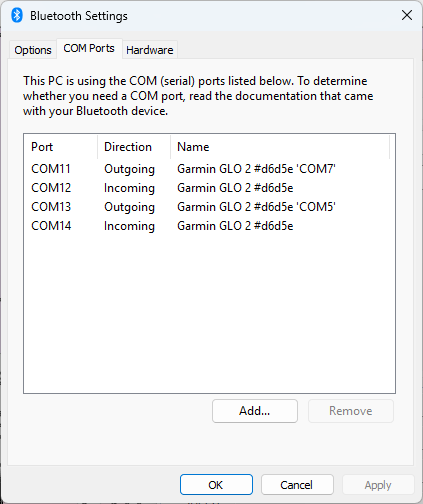
Within Roadsoft LDC, select the GPS Settings under the GPS pull-down menu.
In the GPS Configuration window that appears, select the first Outgoing COM port assigned to the Garmin GLO2 noted earlier. If the first one doesn’t work, try the second Outgoing COM port, and so on.
Click the Test Settings button. If this is the first time the GPS has run, it may take a minute to locate itself, but the form fields at the bottom of the window should begin to fill in as the GPS gets a location lock.
At the conclusion of the test, if a signal was received, a confirmation window will appear asking to use the settings and connect, click Yes.
Once connected, your location will be indicated on the map.